Setting up B-Folders 4 Internet Explorer extension
1. Make sure all Internet Explorer windows are closed.
2. In B-Folders select Tools > Internet Explorer
> Install in Internet Explorer.
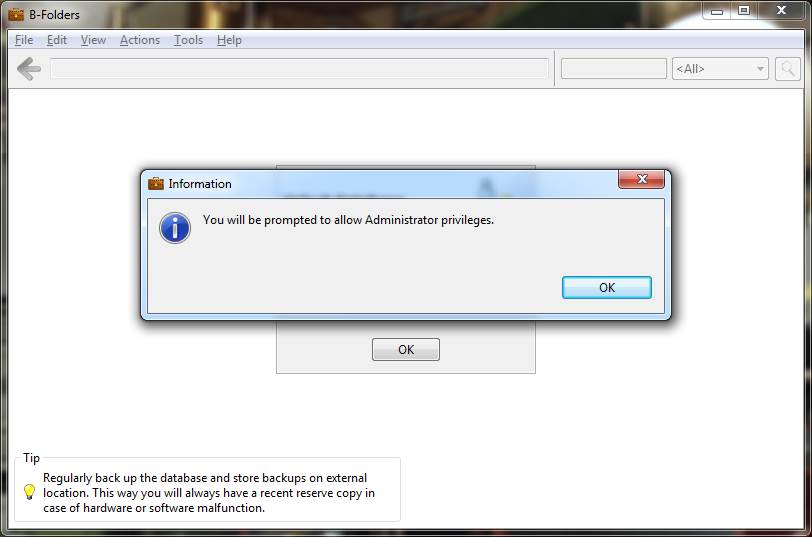
3. Press the OK button and allow elevated Administrator
privileges as follows
For Windows Vista, Windows 7 and Windows 8 on the User
Account Control window:
- if the current user account is not an administrator one, select
an
administrator account and provide the password
- press the Yes button
- Windows 8 may show a Windows Features window asking for
the .NET Framework feature. If so, press the Download
and install this feature button, wait for the installation to
complete, and press the Close button. The B-Folders
Internet Explorer extension installation will not continue
automatically, so start
the installation procedure again by going to step 1.
For Windows XP, on the Run as dialog:
- uncheck the Protect my computer and data from unauthorized
program activity checkbox
- if the current user account is not an administrator, provide
administrator account credentials
- press the OK button
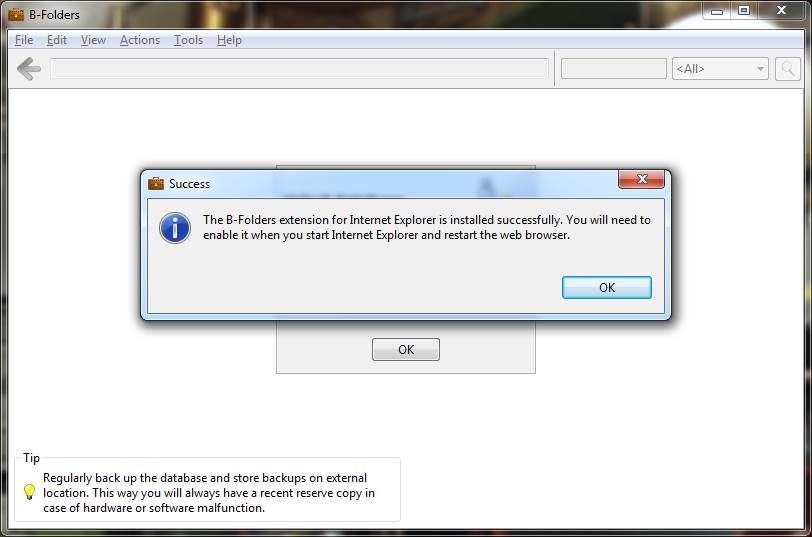
4. Press the OK button and start Internet Explorer. You will
be asked to enable the B-Folders Internet Explorer extension.
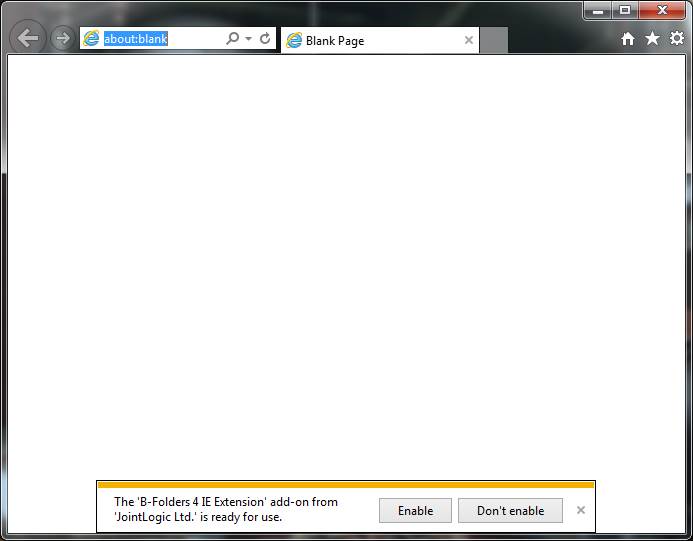
5. Press the Enable button on the Internet Explorer
information
band.
6. Close any Internet Explorer windows.
7. Start Internet Explorer and select Tools > Manage add-ons.
You should see the B-Folders Internet Explorer extension enabled.
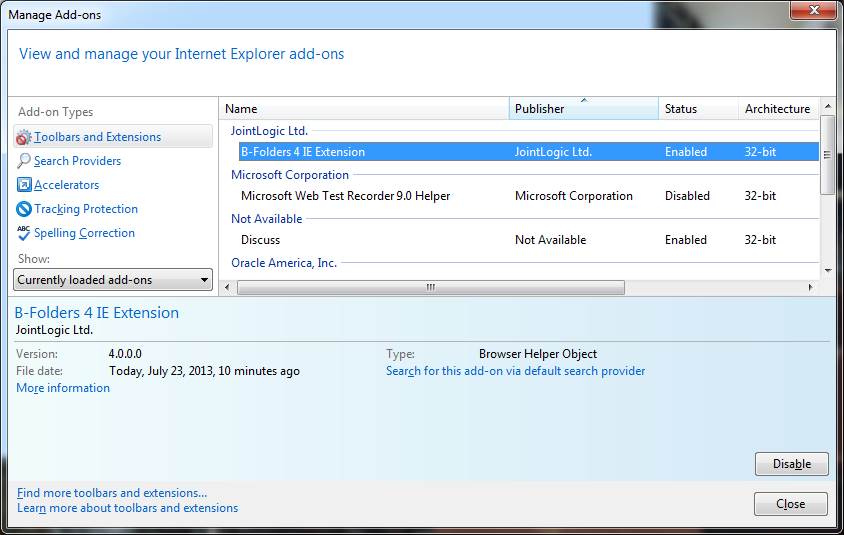
The B-Folders Internet Explorer extension is now installed and
activated
successfully.
|